https://racoubit.org/expl/soft/command.php?a=2 参照
図1 ~$ lsb_release -a 使用中のOSの名前とバージョン
getconf LONG_BIT OSの対応するbit
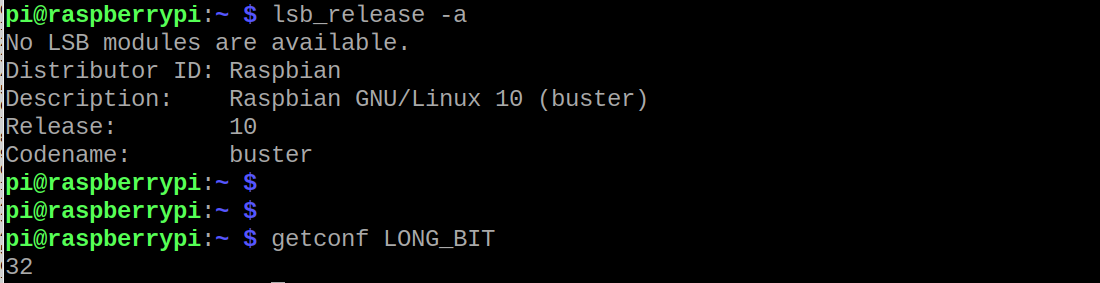
getconf LONG_BIT OSの対応するbit
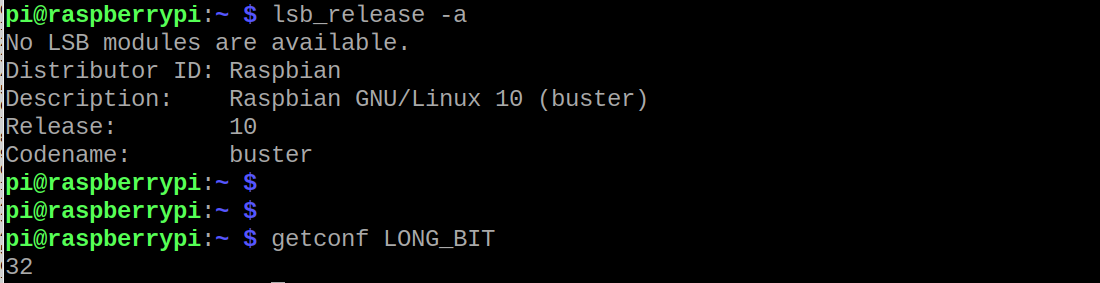
図2 ~$ uname -a 使用中OSのカーネルのバージョン

図3 ~$ free -tm メモリー使用量を調べる t:トータル行、m:MB単位で表示

図4 ~$ df -m ディスクの使用量を調べる m:MB単位で表示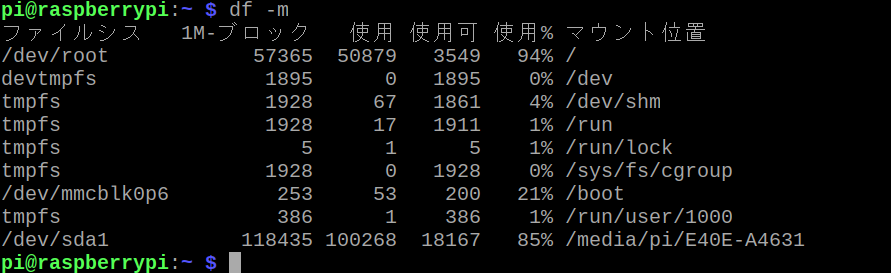
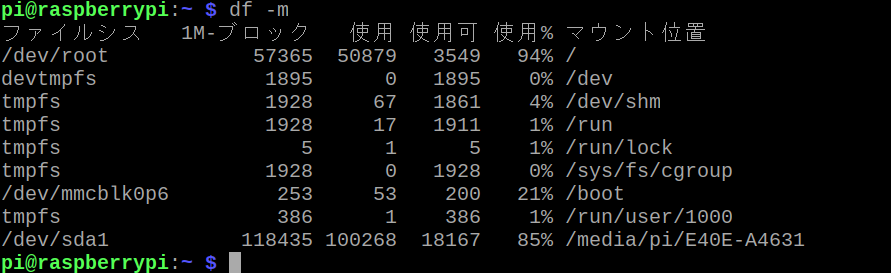
図5 ~$ lscpu CPUを調べる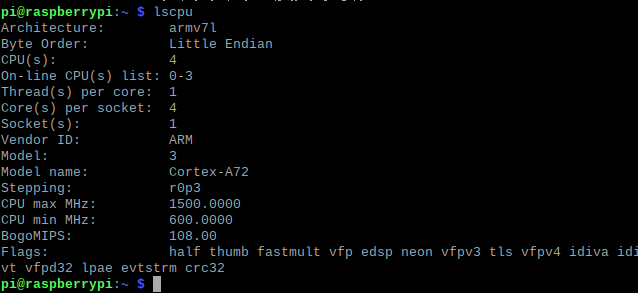
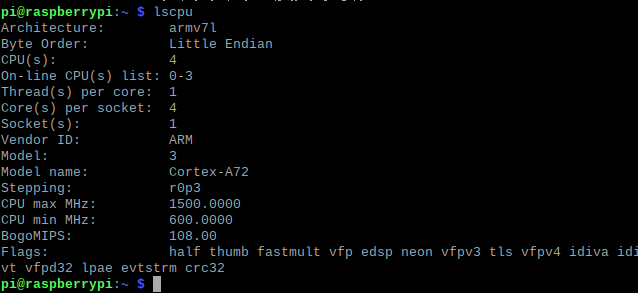
図6 ~$ vmstat -t 5 5秒ごとに監視、-t:時刻表示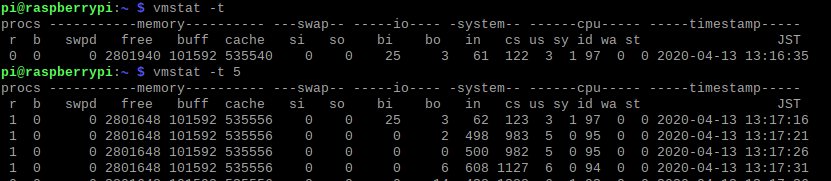
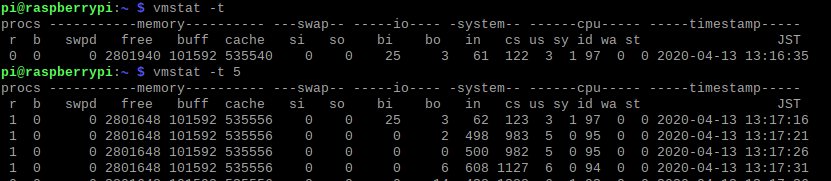
図7 ~$ raspi-config Raspianの設定 raspi-configの画面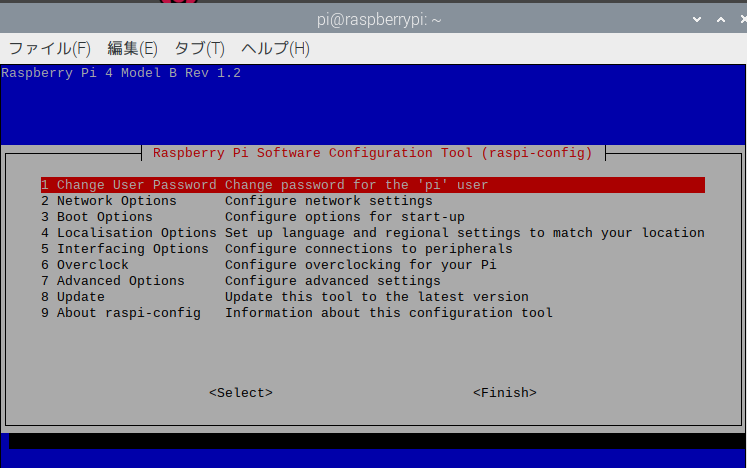
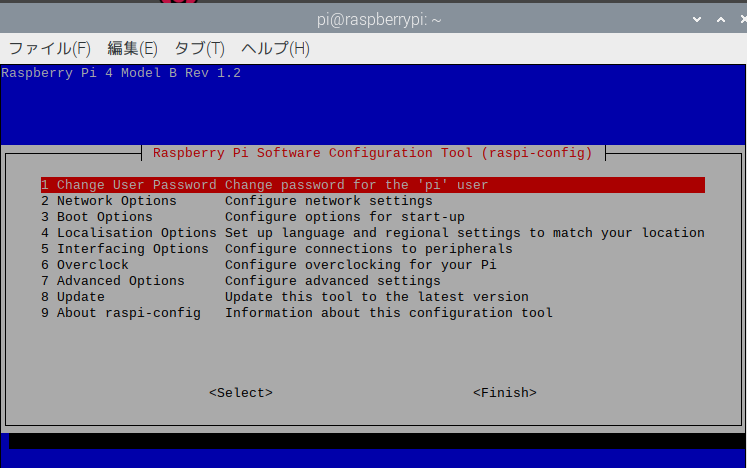
| OSやディスクの状態を見たり・設定する | ||
| 使っているRaspbianのバージョン (lsb) | lsb_release -a (図1) | |
| OSが32bit対応か64bit対応か調べる | getconf LONG_BIT (図1) | |
| カーネルを調べる (uname) | uname -a (図2) | |
| メモリー使用量を調べる (free) | free -tm (図3) | |
| ディスクの使用量を調べる (df) | df -m (図4) | |
| CPUを調べる (lscpu) | lscpu (図5) | |
| CPU負荷監視 (vmstat) | vmstat -t 5 5秒毎に表示、-t:時刻表示(図6) | |
| sudo raspi-configでRaspbianの設定画面を表示 (図7) インストール時に他の方法で設定されるので普段あまり使いません | ||
| Change User Password | パスワードの変更 | |
| Network Options | Wifiの設定 | |
| Boot Options | 起動方法の選択 | |
| Localisation Options | 言語や地域の設定 | |
| Interfacing Options | 周辺機器等との接続方法の有効無効の選択、 Camera、ssh、I2C他 | |
| Overclock | Pi1とPi2用 | |
| Advanced Options | ディスプレー解像度の設定、Overscan、オーディオの選択(HDMIかスピーカーか等 | |
| Update | raspi-configの更新 | |
| About raspi-config | raspi-configの解説 | |
0 件のコメント:
コメントを投稿